Bright Network Women in TEC September 2025 is taking place on Friday, 5th September. We're looking forward to it, and hope you are too! The leading employers joining us (including EDF Energy, Goldman Sachs, HSBC and more) are excited to connect with you and other members to share their insights with you.
We know attending events can be a bit nerve-wracking for some people, so we want to make sure we provide as much reassurance and guidance as possible to ensure Women in TEC is an enjoyable experience and safe place for everyone. To prepare for the event, we suggest taking a look at the resources below.
Resources
- Accessibility and inclusion for in-person attendees - if you're attending in-person, look at this section to see what support is available (from reserved seating to speaking to a certified Mental Health First Aider).
- Accessibility and inclusion on Zoom (virtual event platform) - if you're attending virtually, look at this section to learn how to use Zoom and utilise the accessibility and inclusivity features.
- Networking top tips and etiquette - find out what networking looks like at a Bright Network event and the key Dos and Don'ts for networking, plus access extra resources to feel confident in your abilities before the event.
- LinkedIn Groups - we have created an online community where you can meet other attendees before the event. Join the Women in TEC September 2025 group via the links in the emails we've sent to you since you got a place at the event (try searching for "Your Application to Bright Network Women in TEC September 2025" in your inbox).
Advice for members attending in person:
Venue
This year’s Women in TEC is taking place at Convene Bishopsgate (formerly etc.venues). From the street, there is an accessible entrance using the Primrose Street ramp, leading into Exchange Walkway. There is a lift to the venue entrance on Broadgate Walkway.
For more information about the venue’s accessibility, take a look at etc.venues’ useful accessibility page.
If you require any other accessibility support at the venue, please let us know.
You can find directions from London Liverpool street (the nearest station) here. However, step-free access is dependent on the tube line you're travelling on. The closest step-free station is Moorgate (Northern/Hammersmith & City/Circle/Metropolitan lines).

Prayer spaces
If you require a prayer room during the event, please speak to the Bright Network team at reception and they can direct you to the dedicated space. Signage will also be up around the venue, so please feel free to use the space as required.
Mental health support and quiet spaces
If you’re feeling anxious or overwhelmed at the event - either because of anxiety, autism, or anything else - we have lots of support available, please don’t suffer in silence.
In the main room - where the keynote, panel, skill sessions will take place - we have some reserved seating. The seats at the front are for our Student Leadership Board members, but we also have some by the aisle and at the back reserved for any members who have a mental or physical health condition and would prefer having an easy way to exit the room. If a reserved seat would help you feel more comfortable at the event, please let us know on your application form and/or by emailing us at events@brightnetwork.co.uk.
If you need a quiet space to take a few minutes and calm down, speak to someone from Bright Network (you can always find someone at reception, but we’re also around the venue all day) and they can take you to a dedicated space. The rooms should also have a sign and be labelled on the map in the event programme, so please feel free to use the rooms as required.
A mental health first aider from the Bright Network team will be onsite too, so they can also help you if required - find out more.
Auditory and visual support
All speakers during the event will be speaking through a microphone, but if you’re hard of hearing we will also be showing closed captioning on at least one of the presentation screens. Please just bear in mind that it is live captioning so may not be 100% accurate.
If you require an auditory loop, please let us know by emailing events@brightnetwork.co.uk.
The hosts', speakers' and panellists' introductions will include an audio description for any attendees with visual impairments. For example, "My name is Hester and my pronouns are she/they. I'm the Senior Events Marketing Executive at Bright Network. I'm a white person in her early twenties with curly ginger hair. I'm wearing a green t-shirt and behind me is a busy office."
Requesting a travel cost reimbursement
We are committed to ensuring every Bright Network member has the best start to their career. Thus, we want to help as many of our members attend our events as possible. Because of this, we are offering to support members who would otherwise be unable to attend with a travel reimbursement towards their travel (public transport only). However, please note that reimbursements are granted on a case-by-case basis and will be prioritised for those most in need. More details on how to apply for travel reimbursements will be sent to you if you secure a place at the event.
Support from the Bright Network team
The Bright Network events team will be present around the venue all day. If you have a question or require support at any point during the event, we can always be found at reception at the entrance of the events space.
If you need first aid assistance at any point during the event, a mental health first aider and a physical first aider will be available to help.
Advice for members attending virtually:
Zoom
The event will be streamed over Zoom. You can access the sessions via a web browser or the Zoom app. You will need to have a Zoom account to access the experience.
Signing into your account
Your joining link will be sent to you before the event. Please ensure that you log into Zoom using the same email address you used to apply to Women in TEC. Click on Register.
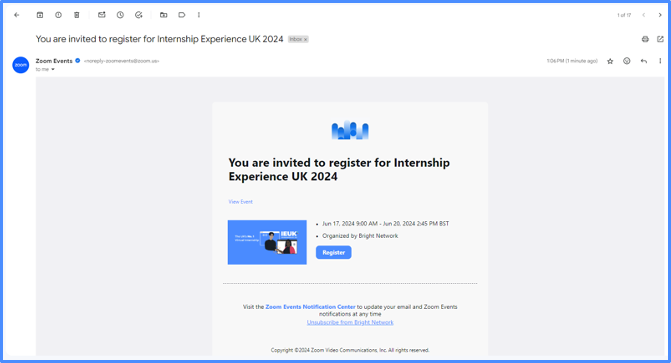
Auditory and visual support
Closed captioning can be added on Zoom Events by clicking the "CC" icon in the lower toolbar on Zoom.
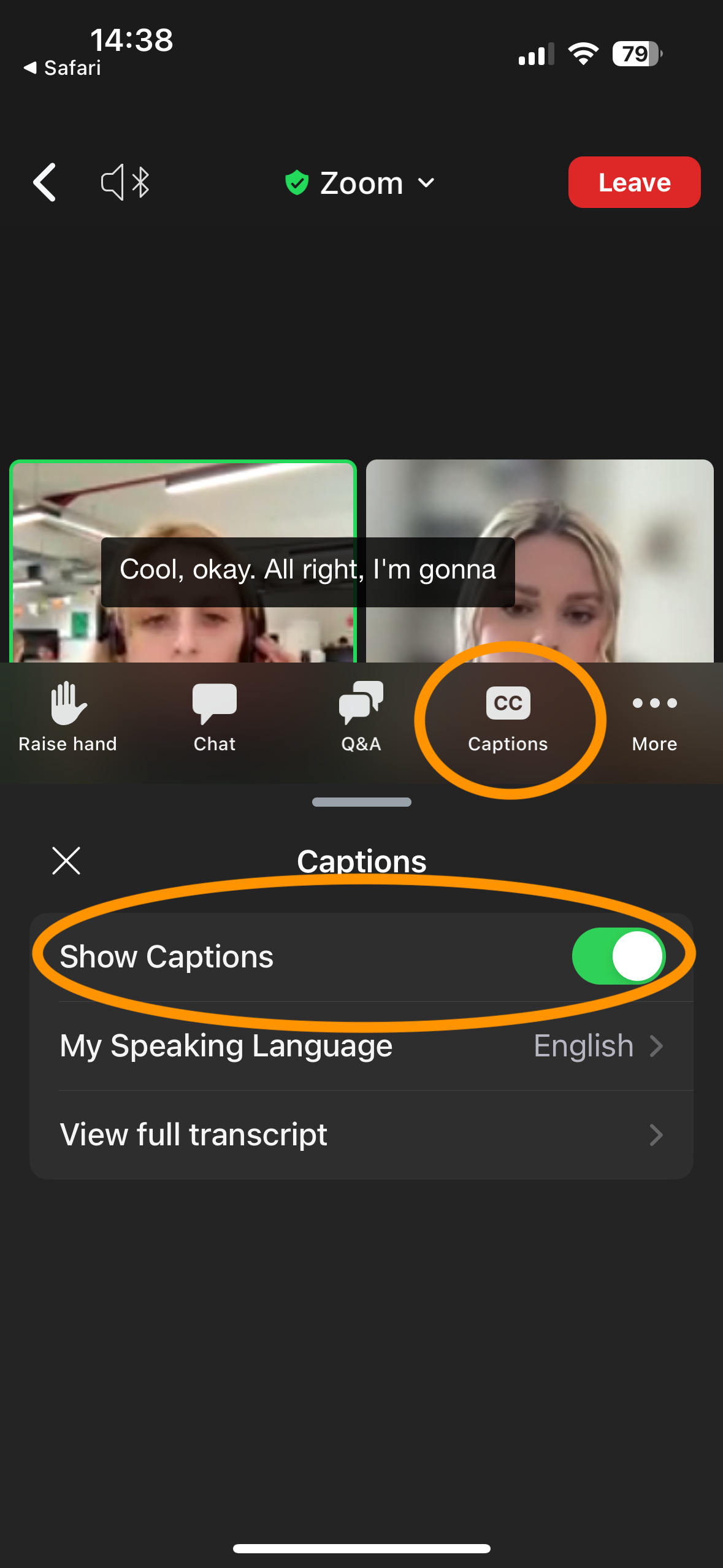
The hosts', speakers' and panellists' introductions will include an audio description for any attendees with visual impairments. For example, "My name is Hester and my pronouns are she/they. I'm the Senior Events Marketing Executive at Bright Network. I'm a white person in her early twenties with curly ginger hair. I'm wearing a green t-shirt and behind me is a busy office."
Your profile
If you click on your icon in the top right corner, you can update your personal profile. You can also select whether you’re ‘Feeling Social’ and are happy for people to connect with you, are ‘Simply Exploring’, or would prefer to be hidden. If you select ‘Hide Me’ people will not be able to DM you, but we will still be able to see your icon and name if you post in the Lobby chat.
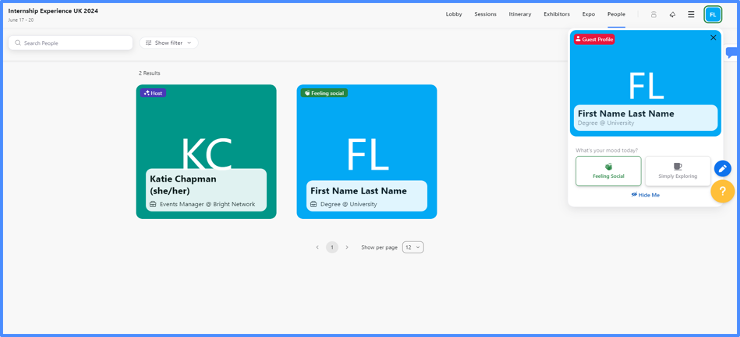
How to edit your profile
We suggest adding your First Name, Last Name, your Degree and University. Add your Degree in the designated space for ‘Position.’ Add your University in the designated space for ‘Company. If you have joined via the Zoom desktop app/client, you will have the option to Create a full profile.
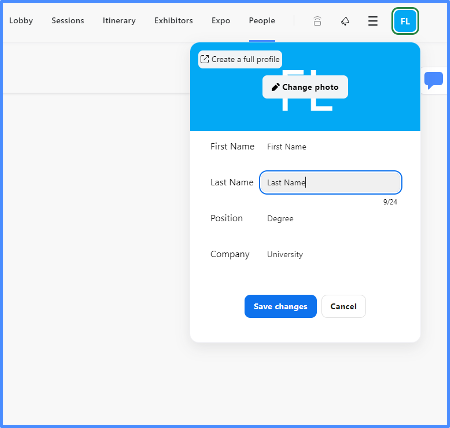
Mental health support
If you’re feeling anxious or overwhelmed at the event - either because of anxiety, autism, or anything else - we have lots of support available, please don’t suffer in silence.
A mental health first aider from the Bright Network team will be available throughout the event for anyone who feels like they need to speak to someone. Please find them on the Zoom Events platform or email events@brightnetwork.co.uk. Learn more about our mental health support.
Breaks
As you might've noticed in the agenda, there are breaks incorporated across the event. These have been added to ensure there is time to digest the content and step away to stretch, get a drink, etc.
Anything we haven’t covered? Get in touch!
If you need support with anything prior to or during the event, or have any questions, please don't hesitate to email us at events@brightnetwork.co.uk and we'd be more than happy to help. Additionally, if you have any requirements that would help you access our event better, please let us know and we can make suitable arrangements.
